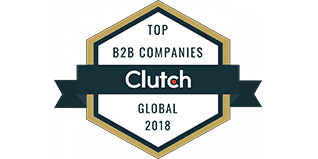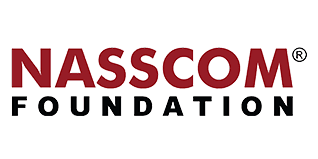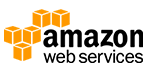When you build an android application that completely reflects your idea (or say, goal), you are almost halfway there. The next half path gets completed through android app store submission.
Definitely, you wish to introduce your special product to the rest of the world and are hell excited about the same. Although, first app publishing is as tricky as thrilling it is.
Today, we will take you through a comprehensive guide that will traverse the complete process to submit your android app to Google Play Store Step-by-Step.
Note that Google Play is not the only option when it comes to releasing an android app. There are many other alternative app stores available to publish your android app. In order to choose the best one, you must take into consideration the target audience and geography you wish to cover. For instance, Google Play doesn’t work in China. If you have built an app majorly for the Asian market, then you need to consider an alternative app store for your app launch. However, here we will particularly discuss “how to release an android app on Google Play Store?”
Why Google Play Store?
Undoubtedly, Google Play Store is the leader when it comes to the number of users as well as the number of apps published. It is one of the substantial app stores serving android users all around the globe.
When you submit your android app to the Google Play Store, you publish the app in front of 1 billion active Android users in more than 190 countries around the globe.
When it comes to the field of mobile applications and software, there’s absolutely no denying the supremacy and popularity of the Google Play Store.
According to the Play Store data, there are more than 3.48 million apps on the Google Play Store and about 3739 apps are released on it each day. It is the biggest source for android users to download apps. Thus your app featured prominently on Google Play Store ensures more downloads.
All these figures demonstrate the prominence of the Play Store for Android and make it an incredible choice for the android app launch.
Things to Do Before Releasing Your App on Google Play Store
Before we start with the step-by-step guide, you should consider the below points before submitting your app to the Google Play Store.
Once you build and sign the release version of your app ( we will discuss it further in the blog), the app is all set to get published for inspection, testing, and submission.
However, you need to first make sure that the app satisfies the below aspects:
- Enroll in Google Play App Signing
In case you have missed it, always remember to sign your app to Google Play. Experts recommend the same for uploading apps. Moreover, if you create and submit an Android App Bundle, ensure that you enroll in the Play App Signing.
The Play App Signing stores the signing key of your app on Google’s secure infrastructure and enhances security by providing upgrade options.
Furthermore, Android App Bundle is an uploading format consisting of the compiled code and resources of your app. With the help of this app bundle, Google Play generates and provides optimized APKs for the configuration of every device. This means that only the code and resources for a particular device are downloaded for the successful run of your app. This avoids the need for creating, signing, and managing several APKs in order to optimize the support for various devices. As a result, users receive smaller and more optimized downloads.
- Stay Within Recommended Compressed Download Size Limit
Only 150 MB and even smaller compressed app downloads are supported by Google Play.
If you upload your app using Android App Bundles, then the users can download the app with the smallest downloads possible. This expands the compressed download size limit to 150 MB. Thus, make sure that the total size of the compressed APKs should not exceed 150 MB when a user installs your app, else it will lead to an error.
In case it goes beyond 150 MB, enable all the configuration APKs, making sure that the users download only the code and resource they require so as to run your app successfully on their device. Apart from this, you can also shrink the app by just removing the unused code and resources. Besides, you can also follow the best practices in order to further decrease your app size.
Once your app satisfies these criteria, you can proceed and follow the publishing instructions.
Step-by-Step Process to Submit Your App To Google Play Store

Let’s move on to the steps for submitting an app to the Google Play Store after addressing the obvious. Make sure you complete each stage of the Google app publishing procedure in the exact chronological order to avoid making any mistakes.
1.Google Play Developer Console
To upload an app to the Android Play Store, you need a developer dashboard. As a sort of backend controlling center, the Google Play console allows developers to publish Play Store apps for Android. For a one-time fee of $25, a developer can open an account with a pool of features and functions. After paying this one-time fee, you are able to submit apps for free to the Google Play Store.
Your name, country, and other details must be included together with all other information requested when registering the account. Once you submit your account, it may take up to 48 hours to be accepted.
2. Develop Application
Here is another step when submitting an app to the Google Play Store.
To submit an app to Google Play after signing into your developer or publisher account, follow these steps:
- Navigate to the menu’s “All applications” tab.
- Select the “Create Application” option that is presented to you.
- From the drop-down option, choose the app’s default language.
- Enter the name of your application (it can be changed later)
- Click “Create” now.


Set up your app-
Privacy Policy

App access

Content Ratings




News Apps

Covid -19

Data safety

App Category

App Details

3. App Store Listing
Your preparations will be useful at this moment of Google Play uploads.
You must carefully fill up all the information and details you have already prepared in this step of the process to upload an app to the Play Store.
To enhance the likelihood that your app will appear in searches, utilize the right keywords in the description of your app.
4. Upload App Bundles or APK To Google Play


You must now upload the files, such as the signed app release and app bundle or APK, into your application. Here is the process:
- Go to the “Release Management” tab, then the “App Release” tab.
- Following that, you will have to select one of four release types: internal test, close test, production release, or open test.
- You can choose “Create Release” once you’ve determined what kind of release you want.
You will now be taken to the page for the new release to production. You must choose whether to sign on to the app through the Google Play apps store at this point. Simply select the “OPT-OUT” option if you opt for the latter.
Choose “Browse files” next, then follow the on-screen instructions to name and describe your release while looking into how to upload an apk to the Google Play store. To confirm the information, you can also click on “Review.” Press “Save” once everything has been taken care of.
5. Time For Content Rating
Rating your app is the next stage in the process of publishing Android apps to the Play Store. It is essential to rate the application since, as it is now classified as “Unrated,” it may be completely removed from the store.
You must once more access the menu on the left side of the screen and choose the same option for Content Rating. You can proceed by selecting “Continue,” entering your email address in the appropriate area, and then clicking “Confirm.”
You can now complete the survey to rate the app. To see your app’s rating on the Play Store, click the ‘Save Questionnaire’ option after that, and then select the ‘Calculate Rating’ option. Clicking “Apply” is the last step to complete your app’s content rating.
6. Fix App Pricing and Distribution
You must now be certain which nations your app will be accessible in. It’s important to understand that Google does not support releasing apps worldwide. Instead of being released globally, the app will be distributed in a few countries.
Additionally, giving your app pricing is really important. Make sure that your decision to make your app free is permanent if you do so, as Google does not permit you to change a free app’s status to paid. The app’s pricing can be changed, though.
To begin, select the Pricing and Distribution tab from the menu, after which you must decide whether your app will be free or paid. Now you can choose the nations in which you want your application to be made available. Additionally, you can use the Primary Child-Detected option of “Yes” if your program is appropriate for users under the age of 13. Choose “No” if the situation is different. Select the choices to allow ads inside your application in a similar manner.
7. Finally, Publish Your Application
Take the final step of this guide on how to publish an Android app to the Play Store, i.e., adding the application to the platform, once you are certain that everything is correct. You must return to the “App Releases” tab and choose “Manage Production” before choosing “Edit Release.” Following that, select “Review” and then “Start rollout to production.” Select the “Confirm” option to finish the process, and presto! The app has been successfully posted to your free Google Play Store apk account.
All that’s left to do is wait for your application to be approved after uploading the app to the Google Play Store. Earlier, applications were assessed in a typical two-hour period. Now, however, it takes hours or even days for the same, thanks to the apps store Google Play’s modified privacy policy, which motivates mobile app development companies to produce even more faultless products that are promptly chosen. Hold your excitement in check and wait instead.
Reasons Why Your App Got Rejected by Google Play Store 2022?
While working on an android app development project, ensuring that the app complies with the Google Play Store’s app submission requirements is one of the major challenges that developers encounter. With 2.1 million active apps, Google Play Store is home to the biggest repository of apps.
Google has strict guidelines for app creation and submission since the corporation is aware that the platform might be misused by malicious actors. Google, in the 1st quarter of 2022, rejected 55% of the Android apps that were submitted to the play store based on them.
Below are some of the reasons why an android app can get rejected by the Google Play Store and how to rectify the same.
#1: Your app might not be as bug-free as you considered it to be
Your app is put to the test using specific criteria during the review process. Reviews would undoubtedly dump it if it exhibited any bugs or performance difficulties. Given that Google aims to preserve the caliber of the apps that are made available to users on the platform, it is without a doubt a valid justification for rejecting apps.
Solution – Testing, testing, and more testing are a few proven strategies to prevent this destiny. Test your software on various devices with various specifications before submitting it to the Play Store. If your application has previously been rejected, identify the issues and fix them.
#2: Presence of Duplicate Content
Sometimes mistakes are unavoidable. You might accidentally or inadvertently utilize the trademarked title for your app. Google would deem this to be an infringement, and it would refuse to publish your app. Everything on your app must be unique in accordance with the requirements.
Solution – To ensure that every element of your app is distinctive, make sure to undertake in-depth and lengthy research. If it has already been rejected, you must delete all text that is regarded as duplicate, such as the app title, textual descriptions, images, etc.
#3: Breach of Privacy and Data
As severe as it can get for Google is a data breach involving sensitive information. For your app to pass approval, your privacy policy must be perfect and compliant with Google’s rules.
Solution – You must ensure that your app has a strong privacy statement that Google would accept. Additionally, if your application was turned down, for this reason, you should revise the policy once more and republish it under a new account.
#4: False App Rating
An essential step in the submission process is app rating. Here, you may give all the details about your app’s target audience and the appropriate age range. The submission process requires the completion of a questionnaire. You already know what will happen to your app if you offer inaccurate information, whether intentionally or not.
Solution – Google provides a second chance to complete the questionnaire correctly in order for the app to be chosen. Don’t make the same error twice or your application can be completely rejected.
#5: Presence of Inappropriate Content
In comparison to the app ratings you’ve indicated, if your app contains content that Google would deem unsuitable, it may be rejected immediately. Racist remarks, graphic violence, or sexual content might be there in the content.
Solution – As previously mentioned, be careful to accurately evaluate your software according to its category. Your developer account may be permanently terminated for a persistent error like this. Republish your app under a different account.
#6: Improper / Ineffective UI
The principles of Google Material Design should be adhered to faithfully. Your app won’t be chosen if you don’t design it in accordance with these recommendations and also if it doesn’t meet Google’s requirements.
Solution – Check the font used by your app. The rules are used to design all of the colors and images. If it’s been turned down, you can also have it redesigned.
#7: Presence of Malware in Code
Google does not accept any parts that are Trojan-related, malware-related, or that violate users’ privacy in any way. Your app won’t be chosen if it is discovered to have any of these elements (whether in-app or referenced in the description).
Solution – Because these tactics are against Google’s rules, you must make sure that no link or ad network in your app engages in them. If the program has already been rejected, you must get rid of all the viruses and draft a fresh privacy statement. Then, use a fresh developer account to publish your app.
Now you can take care of these appropriate measures to effectively launch your app on one of the biggest app stores ever without having to worry about “What to do if your app declines on Google Play Store?”
Conclusion:
We really hope that the preceding guidance was useful in assisting you with the Android App Store Submission process. When you publish an app to the Play Store, you need a proactive marketing plan to draw users. After the Android app is released, you must continue to work on it to make it successful or the competitors will eclipse it. Let us know if you need any assistance in publishing an Android app to the play store or want to develop an Android app by the top developers.
Also, check out the guide on how to submit an iOS app to the app store.
About the Author
Let’s Create Something Great Together!
Latest Blog