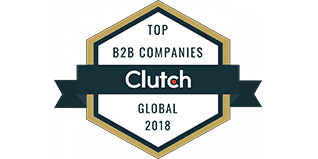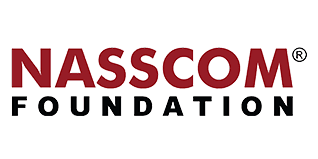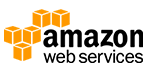After completing every single module, testing the app thoroughly it’s finally time to make it to the app store and launch your very first app or maybe it’s been a while since the last time you updated your app. But, pushing a launch button to submit an app to the App Store isn’t as simple as it may seem.
What is an App Store?
Developed by Apple Inc. The Apple App Store is the second-largest app store (after Google Play) having approximately 1.96 million apps available. The platform that allows users to find and install iOS applications. Though both Apple App Store and Google Play Store keep removing many applications due to their poor quality content, the number of apps has been increasing over time.
The store makes sure every app has the highest standards and offers something unique with a focus on providing the best experience for the user. Apple wants its users to have peace of mind knowing that every app they download is secure and won’t harm their device.
Therefore, it is important to add your app on the app store with a detailed page and complete information.
In this blog, we will discuss how to submit an iOS app to the App Store. We will focus on the most important guidelines of iOS app publishing to help you pass the review process smoothly so that you do not get a rejection.
Take care of technical prerequisites
- Developer account
- App build uploaded to the app store connect
- Computer that runs Mac OS X
- The Xcode program installed
iOS app submission: Steps to follow
- Assemble App Store Information
- Prepare your app for Submission
- Create your App Store listing via App Store Connect
- Upload your app to App Store connect using Xcode
- Submit your app for review process
- Release
Publishing process: overview
1. Assemble App Store Information
Before starting the submission process for your iOS app, it is important to gather all the information you require. You should have the following things ready:
- Screenshots
- Name
- Description
- Keywords
- Support URL
- Marketing URL
- Privacy Policy URL
- App icon
- Categories
- Rating
- Copyright and so on…
2. Prepare your app for submission
Make sure your app aligns with the App Store guidelines
Your app must go through an app certification procedure before going live in the Apple App Store. It may seem intimidating, but it is just a person who reviews your app to ensure that it complies with App Store guidelines before approving it for publishing into the app store.
Therefore, I advise reading this document before submitting your app as the reviewer will use it to evaluate your app.
Test the app (and fix bugs, if any)
Along with adhering to the guidelines, you should make sure your program is error-free and crash-free. The reviewer won’t grant you a pass if s/he finds any error in it.
Don’t simply test your app in a normal setting. Test it on older devices, in low-storage situations, with limited network access, etc.
You may either test the app by yourself or take help from someone else. If you use another person as your beta tester, then you can use TestFlight (as a member of the Apple Developer Program, you will have free access to it).
Alright! You may now begin creating your App Store listing.
3. Create your App Store listing via App Store Connect
First, log in to App Store Connect:
Go to the My Apps menu and choose the “+” option to build a new app before publishing it. The processes are same if you want to submit an update for an already-existing app, but instead of adding a new app, you’ll choose an already-existing app from the drop-down.

App Name and App Category
If you’re unsure of what Apple is looking for, use the “?” option while filling out your application details. The website is very simple to use.
You need to fill in all of the app’s details at this stage. The name, description, category (to be included in the App Store), target audience’s minimum age, privacy policy, and support URL.
If your app is social media-based and requires logging in, you must give the Apple reviewer a test account and password.
App Privacy Policy

You must also include the URL of a privacy policy. Simply search Google for “App Privacy Policy” to get a lot of samples and privacy policy generators that you may use if you’re unsure how to write one.
You will also need to put it on a public URL. Use your own website if you have one to post it. You can use a Facebook page or a website builder if you’re unsure of how to place it on a URL.
App Pricing
On this screen, choose your app’s price:

App Release Options
After your app has successfully completed the certification process, you can choose how it should be released.

Manually: Go into App Store Connect and release it
Immediately: It will be published as soon as it passes certification
On a date: It will be released on a certain date specified by you (if it has passed certification)
4. Upload your app to App Store connect using Xcode
Your app must first function correctly and be error-free (the red warnings).
Second, make sure that Xcode is set up with your signing and team information.
If you are releasing a new app, don’t forget to have the version set to 1.0.0. (or if you are publishing an update, remember to increment the build version.).
If you are still facing issues with your Apple ID or the certificates at this time. Go to Xcode >> Preferences >> Accounts to review.

Publishing:
With Xcode 13, publishing an app is incredibly easy. Before it used to take multiple steps, certificates, profiles, etc. but now Xcode is smart enough to enable or create all of those by itself.
You must first choose the Generic iOS Device from the list of simulators in order to create the full app archive.
Go to Product >> Archive now and allow your app to be bundled. Depending on how large your app is, this procedure can take quite a while.
![]()
After this, the Archive window will appear, allowing you to manage all the archives created by Xcode.

Xcode will bundle a new archive for App Store Connect each time you select Archive from the menu.
Simply remove any outdated or duplicate items from this list.
Select the archive after that, then select Distribute App. You will be asked to choose the distribution method:

Once you have chosen the iOS App Store, a few checks and validations will be performed to ensure that you are not uploading a broken app.
If something goes wrong, there’s a good chance that Xcode will interrupt you right here, asking you to either start over from scratch or add any missing assets, like icons.

The upload procedure will proceed if Xcode finds no issues with the archive. Once again, the size of the archive and your internet connection will affect how long it takes to upload.

Once finished, a window similar to this one will appear. Congratulations! The iOS App Store is halfway to accepting your app.

5. Submit Version for Review
Every app that is uploaded to the store must be reviewed by the Apple team before going live.
- Select the release type
- Manual release – A Release button will show up after the app has been approved.
- Automatic release – The app will be released as soon as it has been approved.
Wait for the approval! - For new submissions, this process typically takes 2-3 weeks.
If your app wasn’t approved, look over the notes in the Resolution Center, update the app’s information as needed, and then resubmit.
HOW LONG DOES IT TAKE TO GET APPROVAL FROM THE APP STORE?
- Most of the time, receiving approval takes one to three days, and after receiving approval, it can take up to 24 hours for your app to show in the App Store. You can ask for an expedited review if you need to release a new version quickly with an urgent bug fix or if you need to schedule your release to align with a particular event.
IF YOUR APP IS REJECTED
- Before submitting your app once more for approval, you must make the necessary changes. Use App Store Connect’s Resolution Center to get in touch with Apple with any queries you might have. If you think your application was wrongly rejected, you can also escalate the issue and submit an appeal.
One of the main reasons for app rejections from the Apple App Store is performance. Make sure your app is complete, that you’ve thoroughly tested it, and that all bugs have been fixed. Beta testing your software with a bug reporting tool will lessen the chances that it will be rejected for performance reasons.
6. Release
Enjoy the last and most rewarding step.
- If you chose Manual release, click Release your app when ready
- Now, you can see your app in the App Store.
- Congratulations!
Few of the major reasons for rejections
- UI guidelines – If Apple App Store UI guidelines are not followed, the app submission can be rejected
- In-App purchase– If there is an in-app purchase of services, it should use the Apple payment system (gateway); else, it will reject the app
- Third-party login– If there is any third-party login option into the app, such as Facebook, or Google, it must have login with Apple ID as well, or else the app will be rejected
- Crashes and bugs– If the app has crash issues, it may get rejected. You should test it thoroughly for any such issues before submitting it.
- Poor performance– A poor-performing app can be rejected. Make sure it offers a great user experience.
- Privacy page– You must have a privacy policy page. It can be hosted on a website or even over a Facebook page, but there should be a page which details the privacy policy of the app
- Broken links– Broken links on the app can be a reason for rejection. Fix all broken links before submitting them to the app store.
- Copycat of another app– The app’s concept should be original. Else it can be rejected.
- Inaccurate description– The app’s description should be accurate and easy to understand for users.
Wrapping up
The process of publishing an app could appear difficult at first, but we hope that this post has shown you that it is not as challenging as it sounds. Preparing the required resources in advance, such as the Privacy Policy URL, app screenshots, etc, is the key to streamlining the publishing process. If in case you stuck somewhere, our iOS app developers can help you out and get it approved for you on the app store.
ABOUT THE AUTHOR